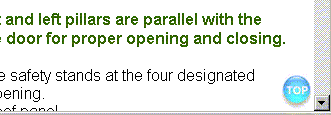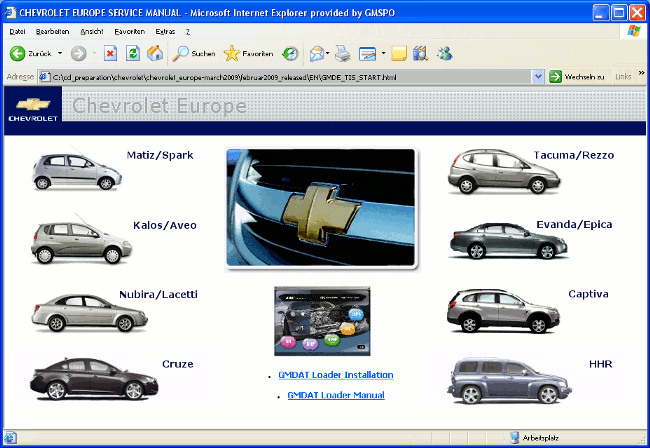
The TIS is a repository for all technical service information in electronic format. It is a replacement for previously printed material and provides a much more user friendly way to get support during the day-to-day business. The operation is easy and intuitive and you will have no problems to find the service information for specific tasks in your workshop. This user guide is meant to give you an overview about the content and the functionality and some basic instructions for an efficient operation. Therefore, it is recommended to take a few minutes and read these instructions carefully.
TIS requires the following operating systems and programs:
The PC hardware must meet the following minimum system requirements:
Before you start working with TIS, we recommend to adjust your screen in such a way that you can make the best use of the available display area.
When you start the TIS, the first screen allows you to select the model for which you need service information.
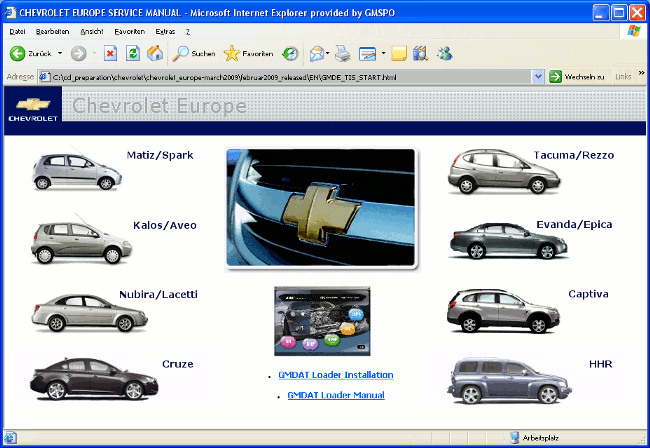
In the next screen, the user is requested to select a model year.
Once you click on a model year, the application will open a document viewer and navigator screen that is described in the next section.
The screen layout resembles the design of many other computer programs you might be familiar with. It consists of 2 areas:
The Service Literature provided by Chevrolet Europe covers all cases for the day-to-day business in a workshop. It is separated into 5 publications and consists of:
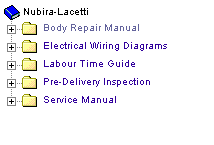 Illus. 1: Table of contents |
This type of literature
contains all information that is needed to perform repair and
maintenance work. Here you will find
- remove and install
procedures,
- technical specifications,
- adjustment values, and
- trouble shooting information
In case of repair works on
sheet metal parts, this category holds important information.
Among others, this includes
- body dimensions
- material
- processes
- tools and equipment
This publication holds
standard times for repair operations on a vehicle. They are the
basis of cost estimates for customers and also for warranty
claims.
This publication covers various
information for an efficient and accurate trouble shooting on
electrical and electronic systems. If you need information about
- wiring harnesses
- connectors
- location of electrical and
electronic components
you may want to select this
category.
Before delivering a new vehicle to the customer, some preparatory work and adjustments are required. They have been specified by the manufacturer and are mandatory before the vehicle is handed over to the customer.
| The table of contents in the left pane consists of a
tree structure similar to the Windows Explorer. The root node of
this structure is represented by a blue book icon. This book
contains all of the publications for a specific model, e.g. Kalos, and
each publication, e.g. Body Repair Manual, is represented by a folder icon. Each of the sections
and sub-sections are represented by folder icons as well. An
icon that looks like a page represents a link to a document, e.g. in
the sub-section "Roof", there are two document links
"GENERAL DESCRIPTION" and "REPAIR PROCEDURE".
Working with the navigation
tree is very easy: One can also simply click on the folder icon and this will also cause it to open or close. Alternatively, the keyboard can
also be used to expand and collapse the
navigation tree: When one clicks on a document icon, e.g. "GENERAL DESCRIPTION", the corresponding HTML document will be opened in the document viewer pane to the right or if the document is already opened, then the application will scroll to the corresponding section within the document. |
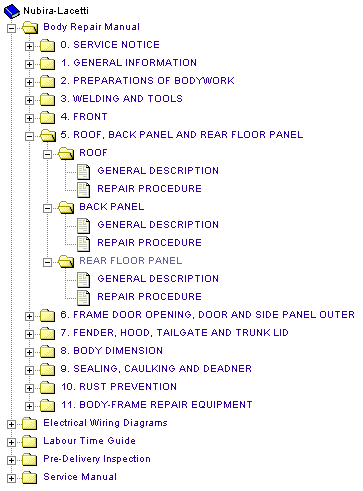 Illustration 2: Navigation tree |
Finally, the width of the
panes can be changed according to individual needs or
preferences.
To do so, click with the mouse on the separator bar between the panes. Keep the left mouse button pressed and move
the mouse left or right.
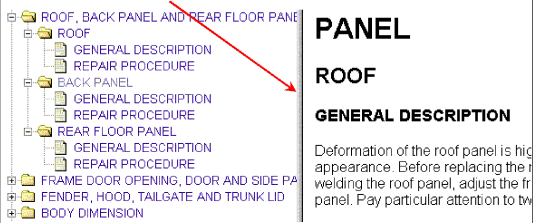
The handling of the service
literature documents itself is as easy as the navigation to them.
After a document is
found in the navigation tree and the corresponding document icon is clicked, the will open
automatically in the right hand viewer pane. Below is a summary of
the most important functions which are needed for the efficient
usage of the Service Information.
At the top of every document is a navigation bar.

The first three icons are used to navigate to the next  or
previous
or
previous  document in a section or to the
first document
document in a section or to the
first document  of a section.
of a section.
The remaining 4 icons on the right hand side do the following:
 This returns to the start page where
you can select a different model
This returns to the start page where
you can select a different model
 This loads the static TOC in the
left pane. You may want to load the static TOC if JavaScript
functionality is not activated or working properly on your computer.
This loads the static TOC in the
left pane. You may want to load the static TOC if JavaScript
functionality is not activated or working properly on your computer.
 This loads the dynamic TOC in the
left pane. Once you have activated JavaScript functionality, you may
want to load the dynamic TOC with this link in order to be able to navigate
more quickly.
This loads the dynamic TOC in the
left pane. Once you have activated JavaScript functionality, you may
want to load the dynamic TOC with this link in order to be able to navigate
more quickly.
 This opens this
user guide.
This opens this
user guide.
Once you have scrolled down through a document, you can return very quickly to the top of the document by pressing the "TOP" button.